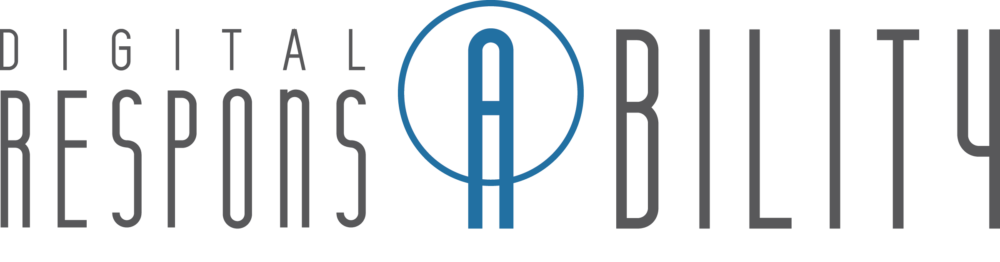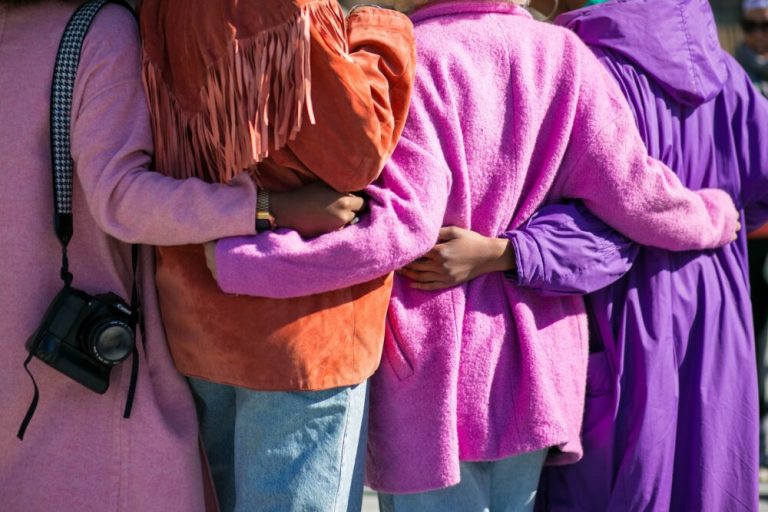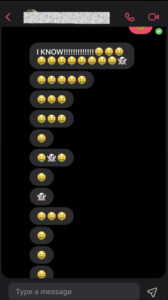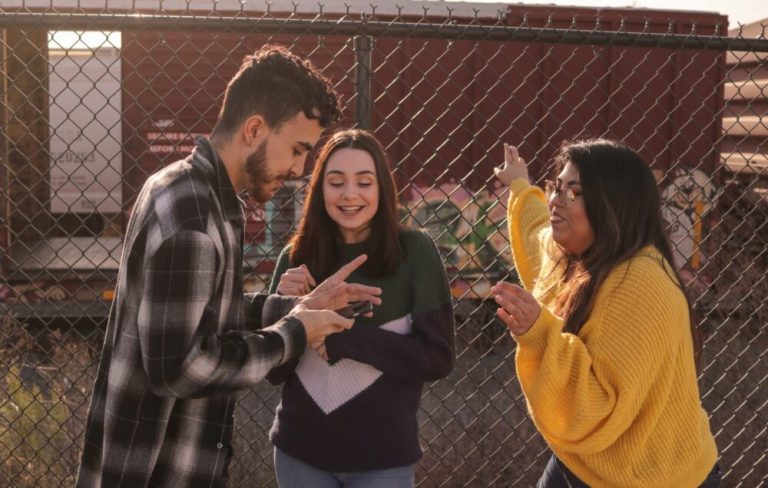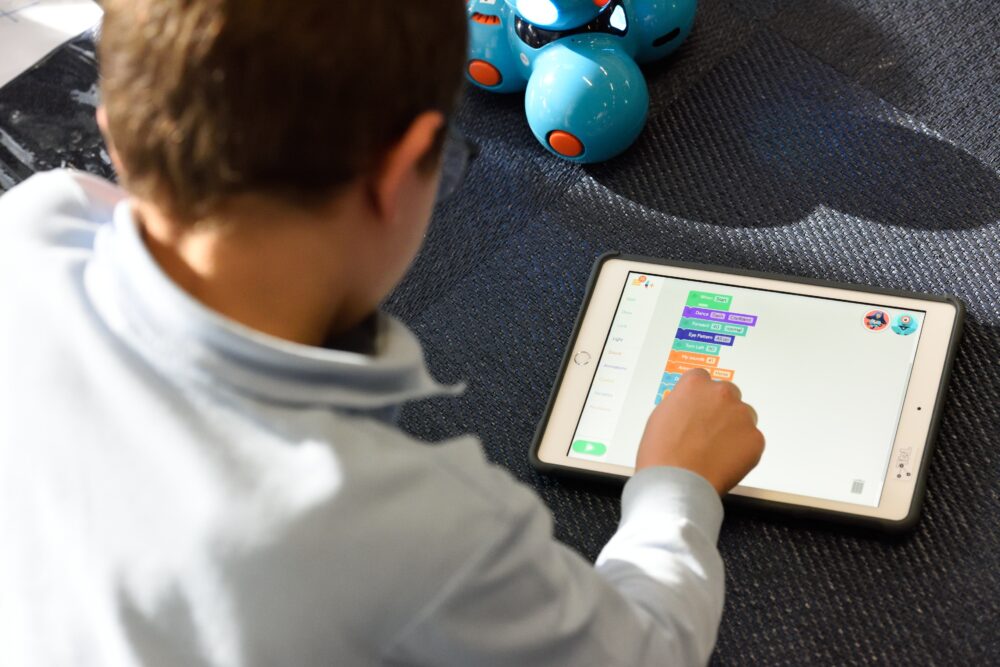
Setting up an iPad for kids – this is something we get to figure out as digital parents. I know I’ve avoided it for a while, but then life shifted and we had to choose how to acclimate.
Last month we inherited an older iPad from my mother. From talking to parents, this is how technology seems to get to kids. A phone gets upgraded, a laptop gets slow, and these hand-me-downs get to the kids. I was at first hesitant about the iPad. My mom offered it to us during the holidays when she got her new device, and I said no. Then COVID-19 hit and the devices we had at home just weren’t enough to keep up with the homework. Plus, my son was getting older and was responsible with his other devices. So I accepted.
Here are my first steps to setting up an iPad for kids:
- Talk to my child
I had a conversation with my child about the purpose of the iPad. It is for playing games, talking to cousins and doing homework. I told him that the iPad should not get in the way of family and friend time. Then I told him that I am proud of how he has handled his Nintendo Switch, getting off when we asked, not begging for new games, making sure it was charged and taking care of etc. We discussed that there are responsibilities with this new device, just like his Switch. One of those responsibilities is asking permission to download apps, not talking to strangers, and keeping it safe and charged. - Set up Family Sharing Plan
Apple doesn’t allow children under 13 to set up their own Apple ID They are part of a Family Sharing Plan. I used my existing Apple ID to set up his account, putting it under my email. The Family Sharing Plan allows you to locate the devices, choose the passwords and set up payments. You can turn on “Ask to Buy” so that they cannot make purchases without your permission and notification. - Turn on Screen Time
Previously, you had to individually go through apps and adjust privacy and security settings. But with the iOS12 update in 2018 all those settings are put under the Screen Time feature. Through Screen Time you can also set passwords and choose when the device is in “downtime” with only certain access. I went in and adjusted Downtime for before his bedtime and later in the morning. I also went into Content & Privacy and put limits on media and apps with certain ratings. There are other settings through screen time like limiting certain apps to be used only so much, or at certain times. You can also limit communication through only certain contacts.
We found out pretty quickly after setting up Screen Time that his new favorite game, which I didn’t download for him, was rated 17 plus. He was disappointed about that but we talked about it and talked about why he couldn’t play it any more. After that we talked about other games he could play and picked out one together.
So far there haven’t been any issues with the iPad, the Nintendo Switch still is his favorite device, but when school starts again we will have more discussions of homework, bedtime, limits and more.
Are setting up an iPad for kids? Or want some more direction with tech time? I’d love to help you do the same with your family. Contact us and we’ll set you up with a free one-on-one planning meeting with me. I’m excited to work with you!
Carrie Rogers-Whitehead | Founder, Digital Respons-Ability